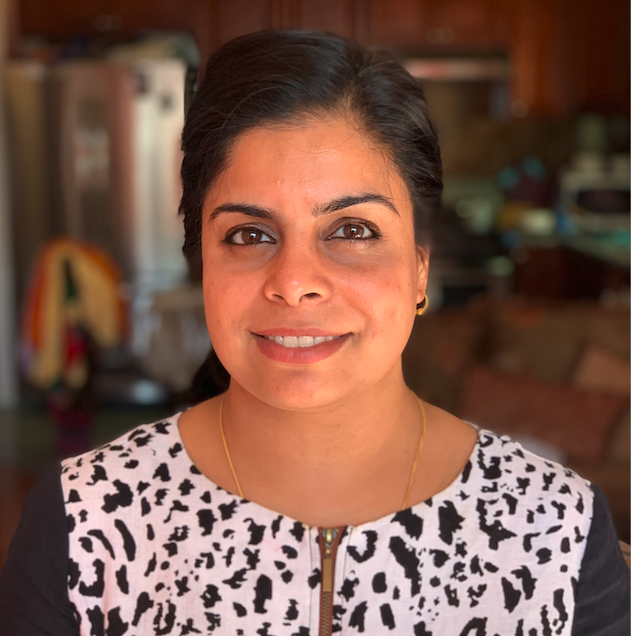Useful Linux Command Line cheatsheet.
Topics
- System Information
- Directory Navigation
- File and Directory Commands
- Search
- SSH Logins
- File Permissions
- File Transfers
- Archives tar file
- Disk Usage
- Process Management
System Information
Display Linux system information
uname -a
Display kernel release information
uname -r
Show which version of redhat installed
cat /etc/redhat-release
Show how long the system has been running + load
uptime
Show system host name
hostname
Display the IP addresses of the host
hostname -I
Show system reboot history
last reboot
Show the current date and time
date
Show this month’s calendar
cal
Display who is online
w
Who you are logged in as
whoami
Directory Navigation
To go up one level of the directory tree. (Change into the parent directory.)
cd ..
Go to the $HOME directory
cd
Change to the /etc directory
cd /etc
File and Directory Commands
List all files in a long listing (detailed) format
ls -al
Display the present working directory
pwd
Create a directory
mkdir directory
Remove (delete) file
rm file
Remove the directory and its contents recursively
rm -r directory
Force removal of file without prompting for confirmation
rm -f file
Forcefully remove directory recursively
rm -rf directory
Copy file1 to file2
cp file1 file2
Copy source_directory recursively to destination. If destination exists, copy source_directory into destination, otherwise create destination with the contents of source_directory.
cp -r source_directory destination
Rename or move file1 to file2. If file2 is an existing directory, move file1 into directory file2
mv file1 file2
Create symbolic link to linkname
ln -s /path/to/file linkname
Create an empty file or update the access and modification times of file.
touch file
View the contents of file
cat file
Browse through a text file
less file
Display the first 10 lines of file
head file
Display the last 10 lines of file
tail file
Display the last 10 lines of file and “follow” the file as it grows.
tail -f file
Search
Search for pattern in file
grep pattern file
Search recursively for pattern in directory
grep -r pattern directory
Find files and directories by name
locate name
Find files in /home/john that start with “prefix”.
find /home/john -name 'prefix*'
Find files larger than 100MB in /home
find /home -size +100M
SSH Logins
Connect to host as your local username.
ssh host
Connect to host as user
ssh user@host
Connect to host using port
ssh -p port user@host
File Permissions
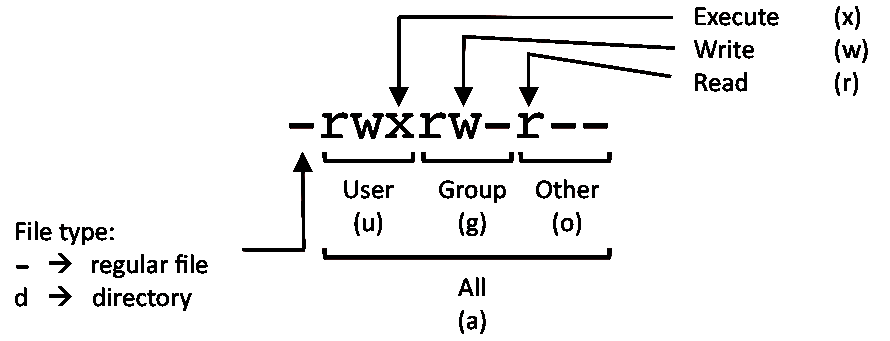
PERMISSION EXAMPLE
U G W
rwx rwx rwx chmod 777 filename
rwx rwx r-x chmod 775 filename
rwx r-x r-x chmod 755 filename
rw- rw- r-- chmod 664 filename
rw- r-- r-- chmod 644 filename
NOTE: Use 777 sparingly!
LEGEND
U = User
G = Group
W = World
r = Read
w = write
x = execute
- = no access
File Transfers
Secure copy file.txt to the /tmp folder on server
scp file.txt server:/tmp
Copy *.html files from server to the local /tmp folder.
scp server:/var/www/*.html /tmp
Copy all files and directories recursively from server to the current system’s /tmp folder.
scp -r server:/var/www /tmp
Synchronize /home to /backups/home
rsync -a /home /backups/
Synchronize files/directories between the local and remote system with compression enabled
rsync -avz /home server:/backups/
Archives tar file
Create tar named archive.tar containing directory.
tar cf archive.tar directory
Extract the contents from archive.tar.
tar xf archive.tar
Create a gzip compressed tar file name archive.tar.gz.
tar czf archive.tar.gz directory
Extract a gzip compressed tar file.
tar xzf archive.tar.gz
Create a tar file with bzip2 compression
tar cjf archive.tar.bz2 directory
Extract a bzip2 compressed tar file.
tar xjf archive.tar.bz2
Disk Usage
Show free and used space on mounted filesystems
df -h
Show free and used inodes on mounted filesystems
df -i
Display disks partitions sizes and types
fdisk -l
Display disk usage for all files and directories in human readable format
du -ah
Display total disk usage off the current directory
du -sh
Process Management
Display your currently running processes
ps
Display all the currently running processes on the system.
ps -ef
Display process information for processname
ps -ef | grep processname
Display and manage the top processes
top
Interactive process viewer (top alternative)
htop
Kill process with process ID of pid
kill pid
Kill all processes named processname
killall processname
Start program in the background
program &
Display stopped or background jobs
bg
Brings the most recent background job to foreground
fg
Brings job n to the foreground
fg n